Any registered user can contribute materials to any of the thematic libraries udner ARBIMS Portal. Materials that can be uploaded into the ARBIMS thematic libraries have to be in know formats such office documents (MS Word documents, spreadsheets, PowerPoint presentations), picture formats such as PNG, JPG, JPEG, GIF, etc as well as PDF’s. Should a user wish to share a material which is of unusual file type (such as .exe), then they will need to have approval from the portal administration from security reasons.
Adding a new material to the ARBIMS thematic libraries is quick and easy. You need to follow the steps below. Please note materials uploaded by users with no administrative privileges will need to go through the review and approval process by the designated administrator before they can be accessible to the public.
Step 1. Select the thematic library where you want to upload your new resource by clicking on the menu "Libraries" at the home page
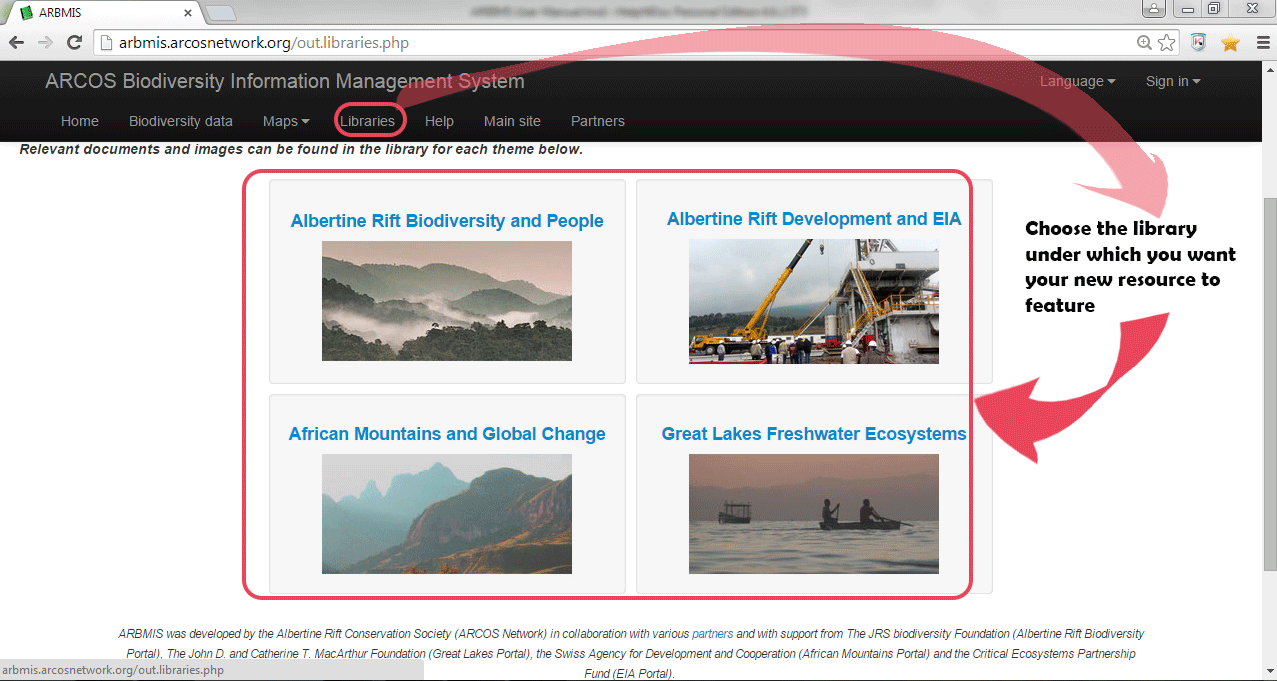
Step 2. Fill in your user name and password to sign in. If you have forgotten your password, you can use the ‘Password forgotten’ link to create a new password for your account
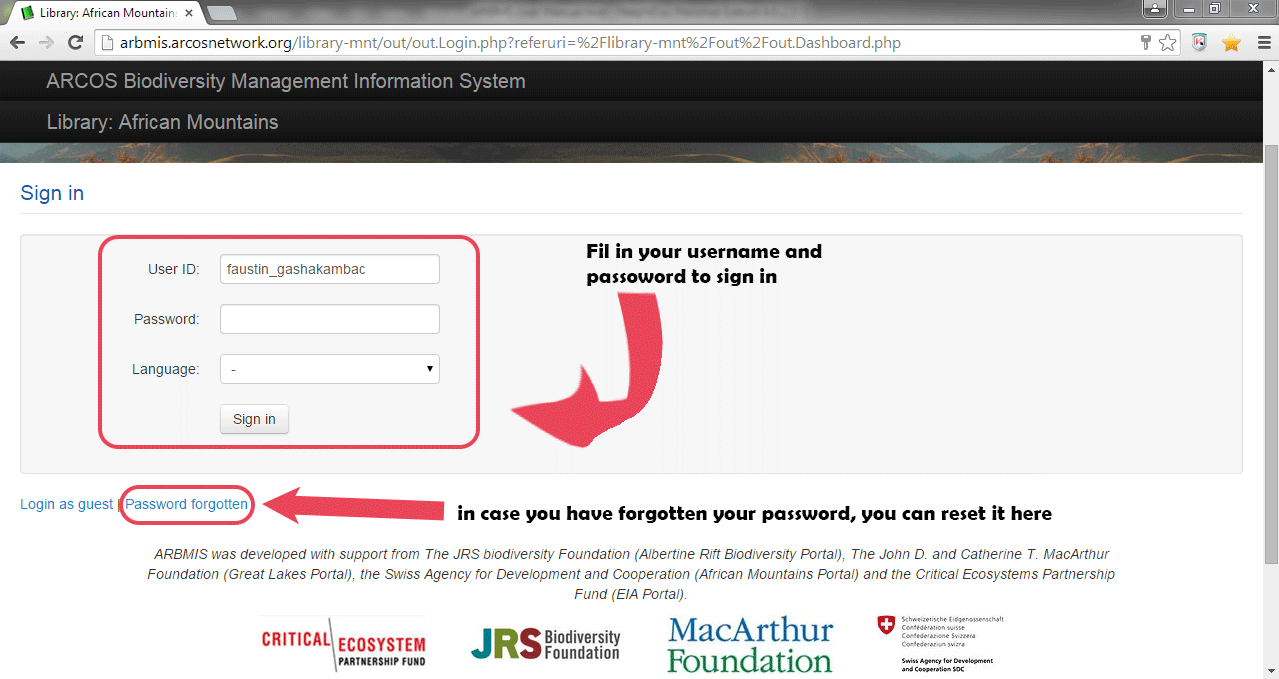
Step 3: Navigate to the correct folder where you want to upload your new resource and click "Add document"
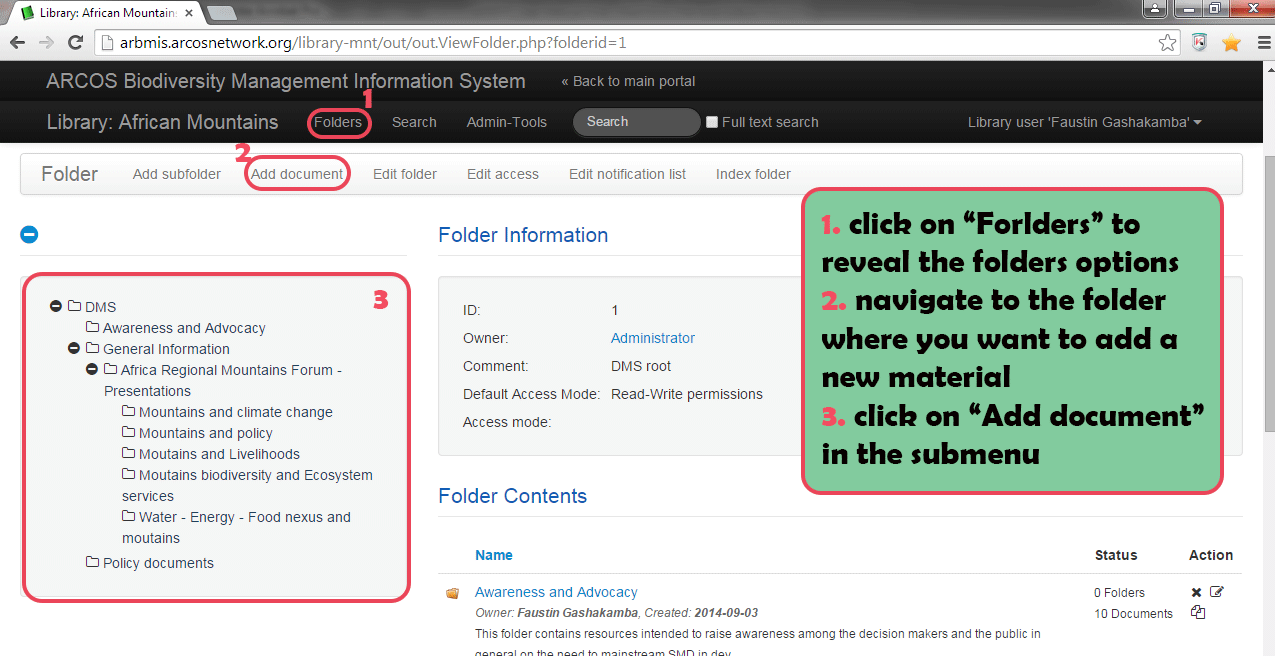
Step 4. Fill in the new document attributes and choose a file to upload from your computer
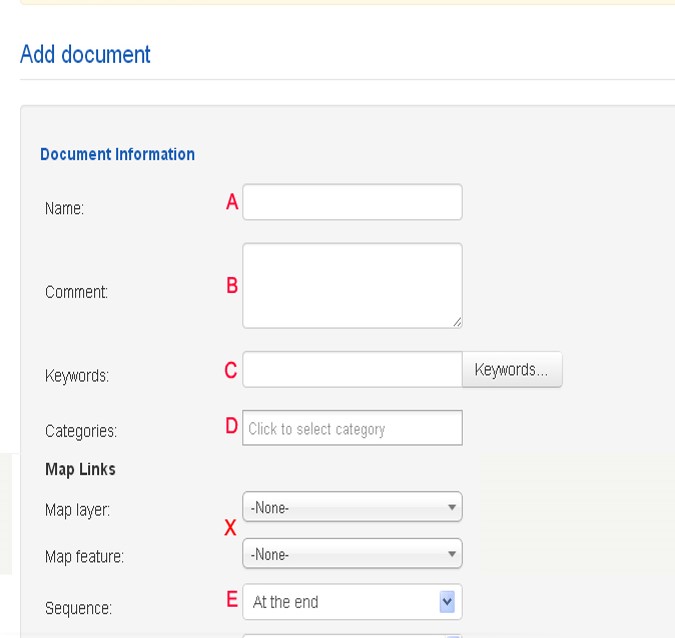
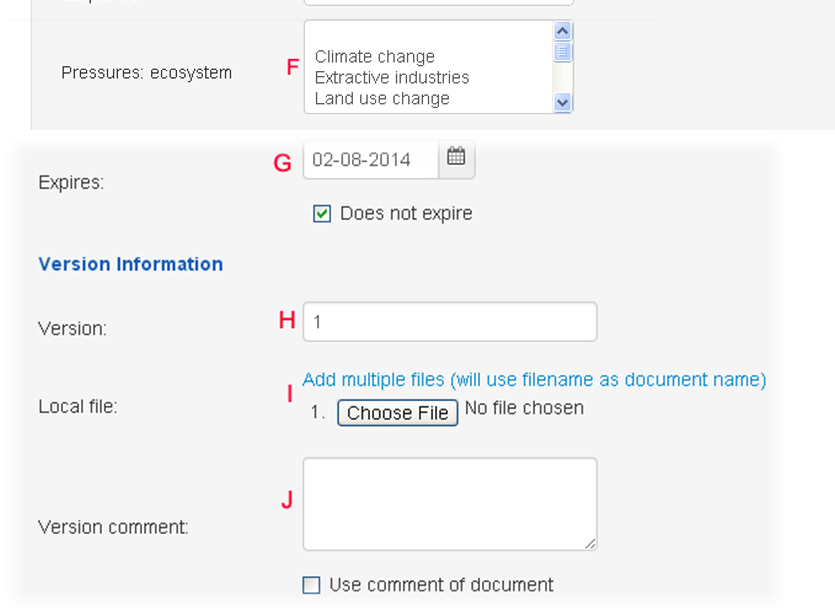
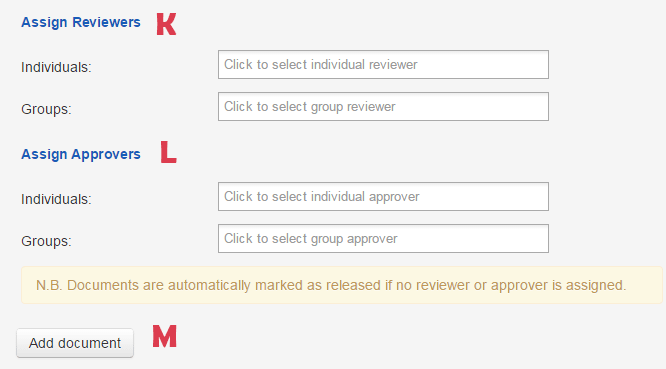
A. Name: Enter a descriptive name for the document.
B. Comment: You can enter a comment about the document here.
C. Keywords: You can enter your own keywords here, or pick from the list of predefined standard keywords by clicking on the ‘Keywords…’ button.
D. Categories: Select one or more categories for the document by clicking in this text box.
E. Sequence: You can use this option to put the document in a specific order in the list of folder documents that the users will see.
X. Map links: If the document relates to a map layer that is displayed on the portal's webmapping pages, you can link it to the document here.
F. DPSIR attributes: You can pick one or more keyword terms for each of the Pressure, State and Response categories between Species, Ecosystems and Processes
G. Expires: If the document should not be available after a particular date, you can enter that here.
H. Version: If the document is an update on an existing document (when editing an existing resource)
I. File: Select the file on your computer by clicking this button.
J. Version comment: If the document is an update you should add a note here to explain what has changed.
K. Reviewers: Documents uploaded by regular users will need to be reviewed by an administrator or group of administrators. Choose them here.
L. Approvers: Documents uploaded by regular users will need to be approved by an administrator or group of administrators. Choose them here.
M. Submit: Verify that all the attributes are filled in appropriately and then click this button to submit the document.
Created with the Personal Edition of HelpNDoc: Easily create iPhone documentation